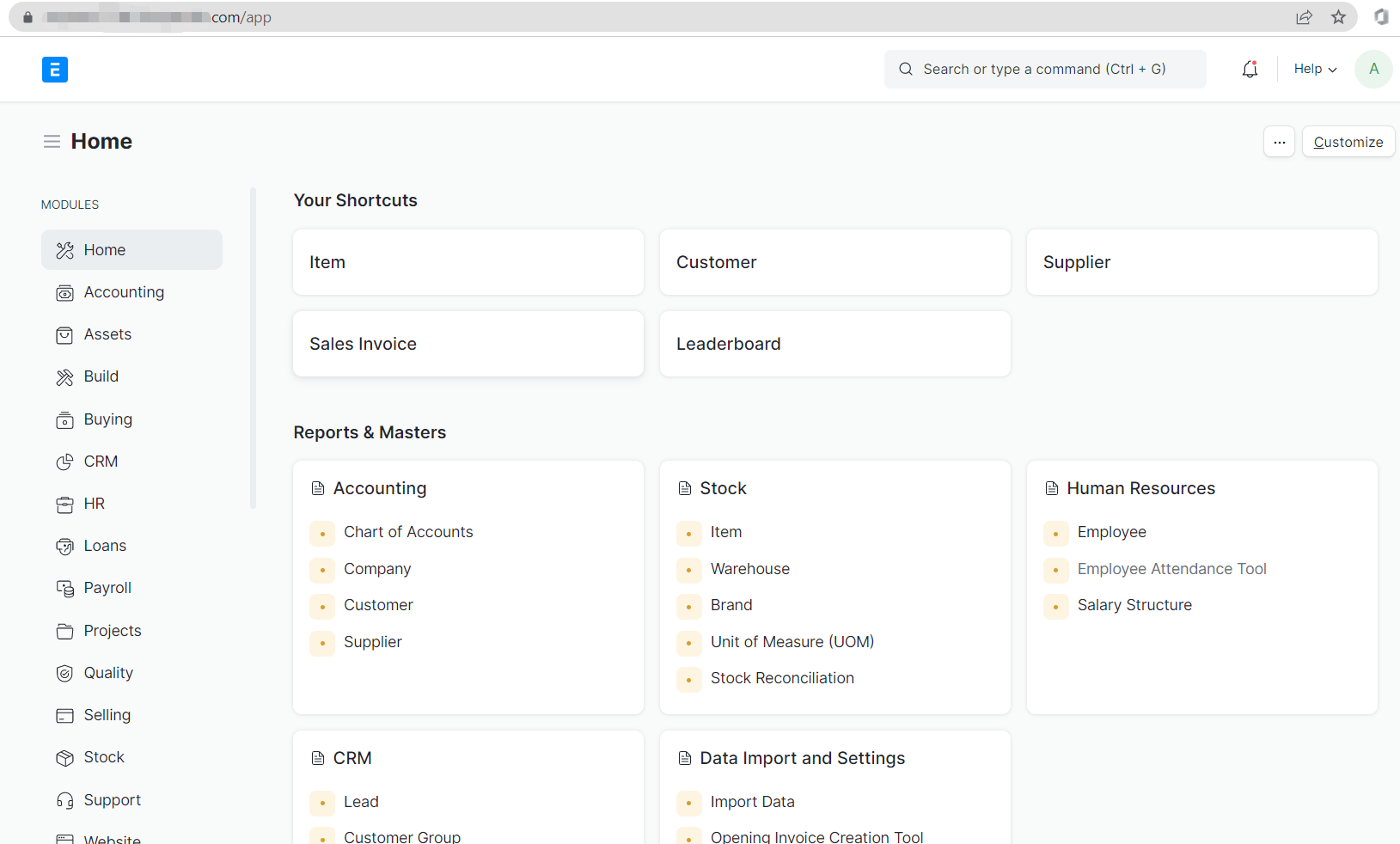Logging in to ERPNext Admin Panel
Once your ERPNext application deployment finishes, you can start setting up it in your ERPNext Admin Panel. This article will show you how to log in to your ERPNext Admin Panel.
1. Locate the target deployment
Please log in to the Control Panel with your credentials. And locate your target deployment on the Home page or the My Applications page.
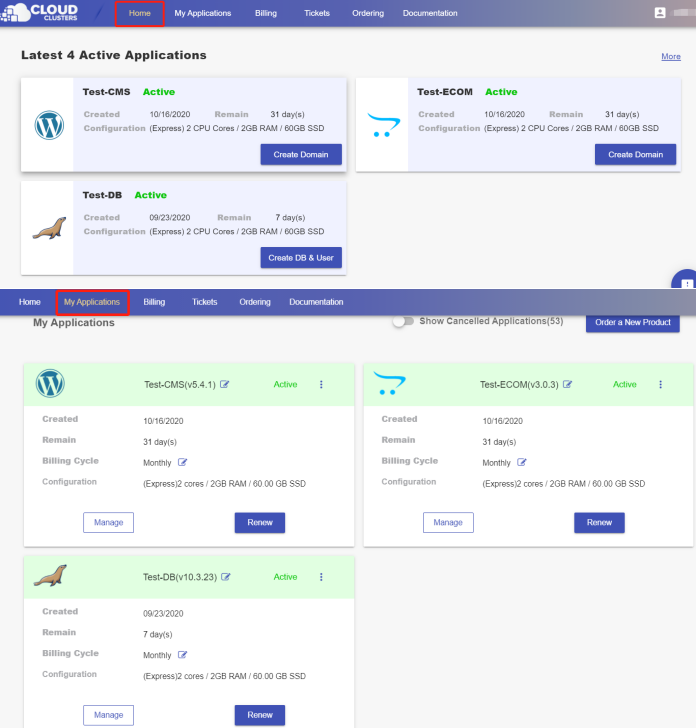
2. Navigate to the "Site & SSL" page
Click the "Manage" button on the Home page or the My Applications pgae, followed by the “Site & SSL” tab. You will see your ERPNext login information.
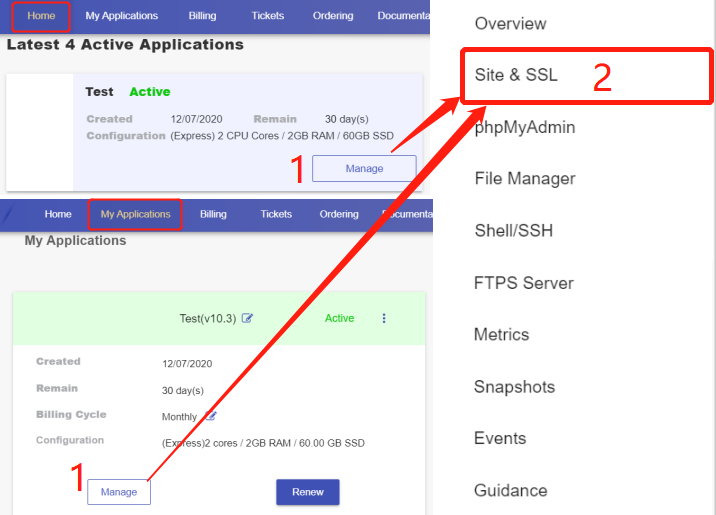
3. Get Login info and log in to the ERPNext admin panel
Click the URL to get to the ERPNext admin login interface and hit Login at the top right hand corner.
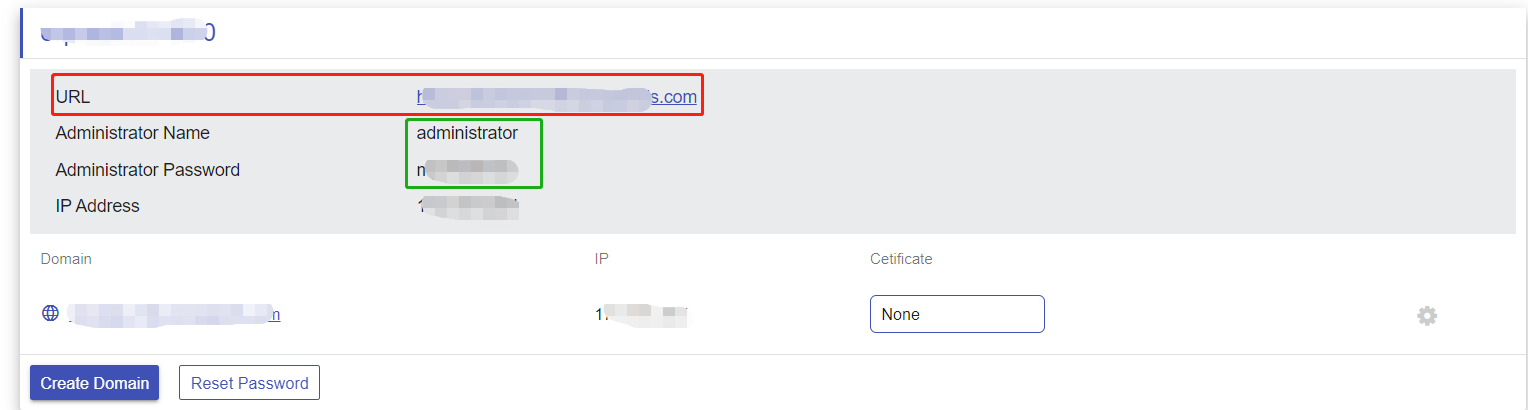
Then, input the username and password information and click Login.
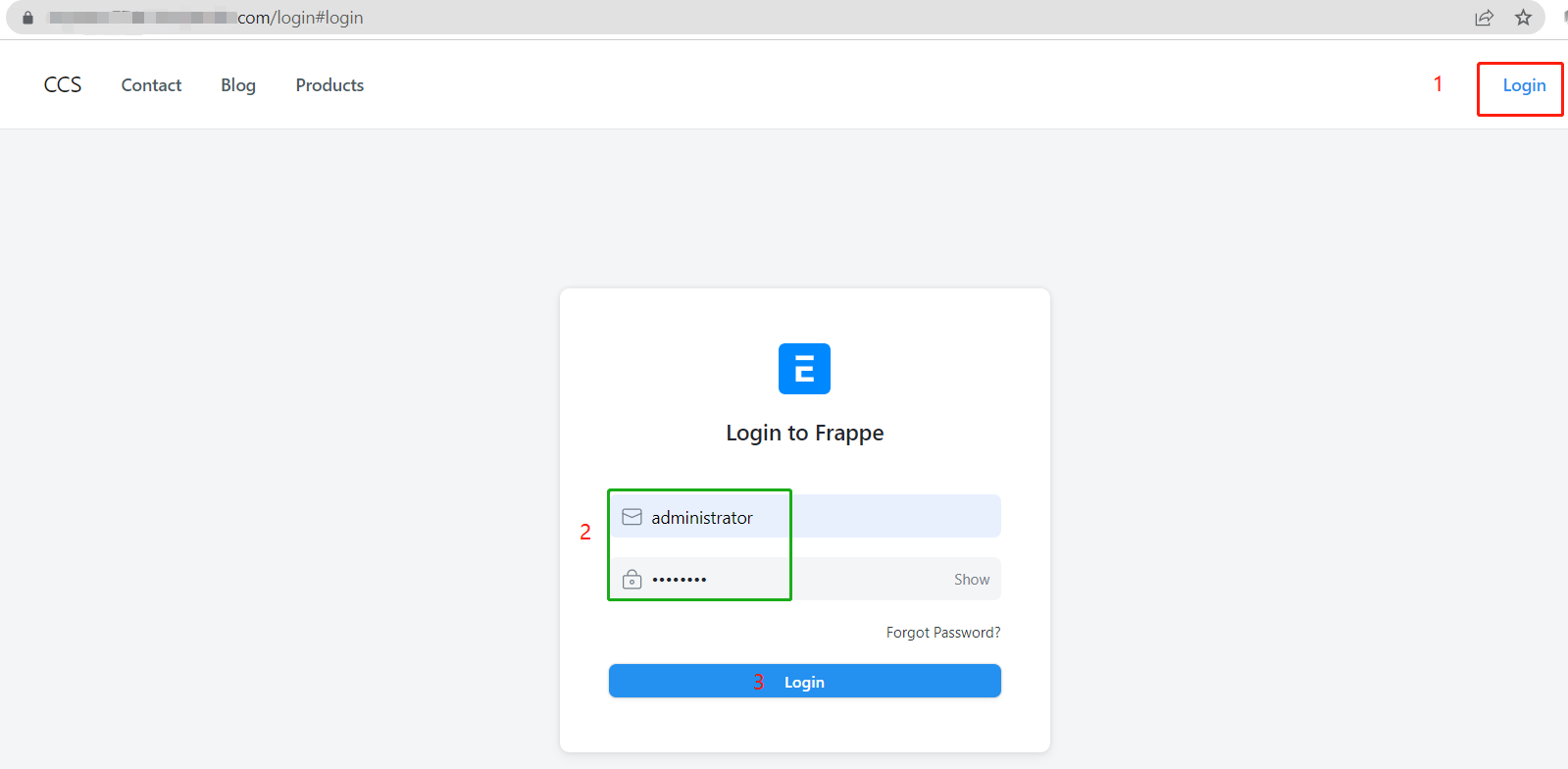
4. Start setting up site
As soon as you log in, you will see the ERPNext dashboard and are able to start the setup.